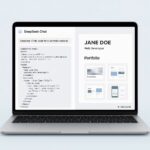Intro: Connecting your Android phone to a Bluetooth device—whether it’s a pair of headphones, a car’s sound system, or a smartwatch—is a common task for most smartphone users. While the process seems straightforward, small differences across Android versions can sometimes make it confusing. This step-by-step guide will walk you through the entire process, from turning on Bluetooth to pairing your device for the first time. By the end, you’ll be able to effortlessly connect your phone to any Bluetooth accessory, unlocking a world of convenience and wireless freedom.
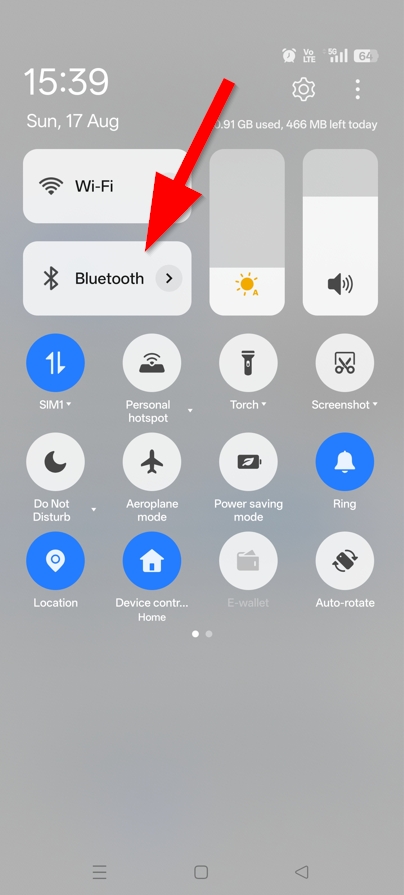
Step 1: Open the Quick Settings Panel
The first step to managing your Bluetooth connections is to access the Quick Settings panel on your Android phone. To do this, simply use your thumb or finger to swipe down from the very top of your phone’s screen. This action will reveal a simplified menu with commonly used settings like Wi-Fi, location, and, most importantly, Bluetooth.
On this panel, you will see a Bluetooth icon. If Bluetooth is currently off, the icon will appear in a gray or muted color. To turn it on, tap the Bluetooth icon once. The icon will change to a bright blue color, indicating that Bluetooth is now active and ready to be connected to nearby devices.
Note: Bluetooth technology has opened a whole new world of possibilities for connecting devices at unprecedented speeds.
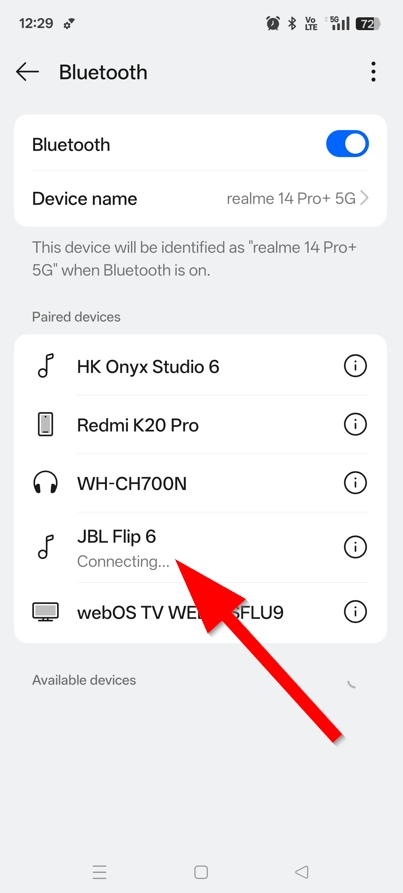
Step 2: Connecting to a Previously Paired Device
Once you have turned on Bluetooth, your phone will automatically open the full Bluetooth settings menu. It will begin searching for nearby devices, and at the top of the screen, you will see a list of Paired devices—these are devices you have connected to in the past.
Your Android phone is designed to be smart and convenient. It will automatically attempt to connect to the last device it was paired with, which you can see by the “Connecting…” status listed beneath the device name. If you want to connect to a different device on the list, simply tap its name, and your phone will begin the connection process.
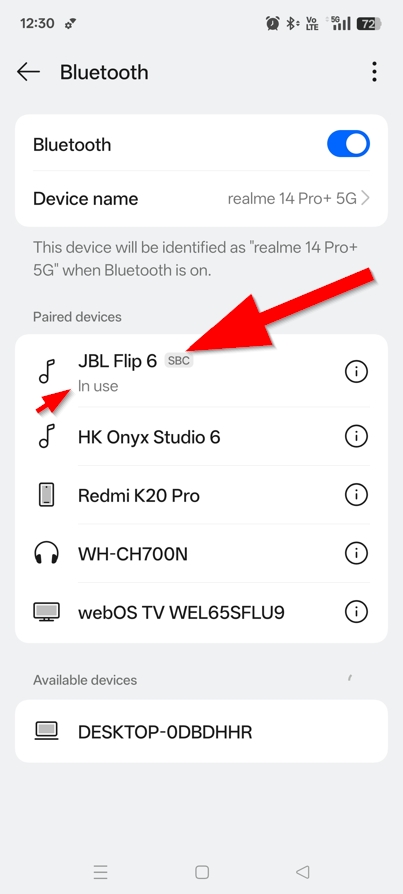
Step 3: Connecting to an Existing Device
If your Bluetooth device has been paired with your phone before, it will appear in the Paired devices list. As soon as you turn on Bluetooth, your Android phone will automatically try to connect to the last known device. The image you provided shows this, with the “JBL Flip 6” listed as “In use,” which indicates a successful, active connection. If your desired device doesn’t automatically connect, simply tap on its name from this list to instantly establish the connection and begin using it.
Step 4: Pairing with a New Device
If the device you want to connect to is not on your paired devices list, you will need to put it into pairing mode. This is typically done by pressing and holding the power or Bluetooth button on the device itself until a light begins to flash. This makes it discoverable by your phone.
On your Android phone, under the “Paired devices” list, you will see a section for “Available devices.” Your new device should appear here after it is in pairing mode. Tap on its name, and your phone will begin the pairing process. You may see a pop-up confirmation on your phone and a successful connection will be indicated by the device name moving up to the “Paired devices” list with a status of “Connected” or “In use.”
Step 5: Troubleshoot Common Issues
Sometimes, your Android phone may not connect to a Bluetooth device right away. If you encounter issues, here are a few simple troubleshooting steps you can take:
- Make sure the device is in pairing mode: Not all Bluetooth devices are discoverable at all times. Check your device’s manual to ensure it’s in the correct pairing mode, often indicated by a flashing light.
- Turn Bluetooth off and on again: This classic troubleshooting tip can often resolve minor glitches.
- Restart both devices: If the issue persists, try restarting both your Android phone and the Bluetooth device. This can clear any temporary software problems preventing a connection.
- Forget the device: If you’re having trouble with a device you’ve connected to before, go to the Bluetooth menu, tap the settings icon next to the device’s name, and select “Forget” or “Unpair.” Then, try to pair it as a new device.
- Visit Google’s official Android Help Center guide for more resources on this topic.
Following these steps can resolve most common connection issues and get you connected smoothly.
Bluetooth and Android Usage Stats
- Global Usage: By 2023, there were over 5.5 billion Bluetooth-enabled devices in use globally, with that number projected to grow to over 7 billion by 2027. This shows the immense reach and relevance of the technology for a mass audience.
- Android’s Dominance: Android holds the largest share of the global smartphone market. In 2023, Android’s market share was estimated to be around 71%. This means that millions of users are performing the exact steps described in this article on a daily basis.
- Consumer Behavior: The primary use cases for Bluetooth on mobile phones are headphones, speakers, and in-car systems. Data shows that people are increasingly using their phones as the central hub for their personal audio and smart devices, making a how-to guide like this highly valuable.
Insight : The future of the Google ecosystem is not about the individual device but about how all the devices work together to improve our lives. Visit this resource to learn more about Google’s hardware ecosystem.
• Connect your Android to any Bluetooth device, effortlessly! 🎧
— IT-INDIA.com (@IT_INDIA_com) August 17, 2025
• Our new guide has you covered, from pairing to troubleshooting.
🚀Get started now! 👇https://t.co/LuGcaV6gNL pic.twitter.com/xcVK1vWHi4
✍️ Need Content Like This?
We craft high-quality, SEO-optimized articles tailored for blogs, news sites, and educational platforms. If you enjoy thoughtful writing and open-source spirit, just buy me a coffee and I’ll write 1,000 words for you. Let’s build something meaningful together. Contact us to get started.