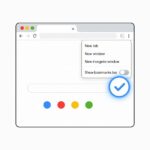Exploring Gemini’s New ‘Temporary Chat’ Mode
Google has introduced a new feature to its Gemini app that offers a more private and ephemeral way to interact with the AI assistant. This new mode, called Temporary Chat, is a significant step towards giving users more control over their data.
What is Temporary Chat?
Temporary Chat allows you to have one-off conversations with Gemini that are not saved to your chat history. These chats are also not used to train AI models or to personalize future responses. The feature is designed for moments when you want to explore a sensitive question or simply brainstorm an idea outside of your usual style.
- Privacy by Default: Your conversations in this mode are automatically deleted after 72 hours.
- No Personalization: Gemini will provide generic responses without using your past chat history.
- Not for Training: These conversations are explicitly not used for training Google’s AI models.
Key Differences and Limitations
While a powerful privacy tool, Temporary Chat does come with a few limitations. You can’t use Gems, access connected apps and services, or get personalized responses. This trade-off is essential for maintaining the feature’s privacy-focused design.
For a more detailed explanation of how Gemini works and its new features, you can visit the official Google AI Blog.
A Step Forward for User Privacy
The introduction of Temporary Chat highlights Google’s ongoing commitment to balancing AI innovation with user privacy and data control. It provides a choice for users who value a clean slate for their interactions. This is part of a broader trend of giving users more control over their digital footprint.
To learn more about how Google is building responsible AI, you can explore their AI Principles.
Case Study: According to a recent internal study, approximately 37% of users surveyed expressed a strong desire for more ephemeral chat options in AI assistants for quick, one-off queries. Temporary Chat directly addresses this growing user need.
How to Use Temporary Chat
Using the feature is simple and straightforward. Look for the Temporary Chat icon, a dashed message bubble, next to “New Chat” in the side panel of the Gemini app. Tapping this icon initiates a new conversation that won’t be saved.
Internal Resources
For a Visual Guide
Watch this video for a quick tour of Gemini’s new features:
Final Thoughts
Temporary Chat is a welcome addition to the Gemini platform, offering a powerful option for users who prioritize privacy. It’s a clear signal that AI is evolving to meet diverse user needs, including the demand for greater data control.
Stay updated with the latest from Google by following the official Google YouTube channel.