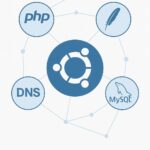Beyond the Basics
You’ve just launched a fresh Ubuntu server on Google Cloud. You’ve followed the essential steps to get a server running, but now what? The base Ubuntu image is lean by design, providing only the core necessities. To transform your Virtual Machine (VM) aka Server aka VPS into a robust and productive environment for development or system administration, you need to install a handful of critical packages. This guide is your checklist for building a complete toolkit, equipping your server with everything from user-friendly text editors to powerful diagnostic tools. While a recent survey by W3Techs shows that only 0.8% of websites use Google servers, a staggering 33.6% use Nginx and 25.7% use Apache. This highlights the need for administrators to know their way around a Linux server, rather than relying on a managed platform. A well-equipped server is a resilient one, and we’ll show you how to set up that foundation.
Package Breakdown
System Utilities & Development Tools
`nano`
While `vi` (or `vim`) is a powerful text editor, it can have a steep learning curve for new users. `nano` is a simple, intuitive, and beginner-friendly alternative that is often included by default but is worth confirming. It displays a list of common commands at the bottom of the screen, making it easy to create or edit configuration files, scripts, or basic text documents without prior knowledge.
sudo apt install nano`htop`
When you need to know what’s happening on your server in real-time, `htop` is your go-to tool. It’s an interactive process viewer that provides a rich, color-coded display of CPU, memory, and swap usage, along with a list of running processes. It offers a more user-friendly interface than the default `top` command, allowing you to easily sort, search, and kill processes.
sudo apt install htop`git`
If you’re a developer or plan to manage your server’s configuration files as code, `git` is non-negotiable. As the most widely used version control system, it allows you to track changes to your code, collaborate with others, and revert to previous versions if something goes wrong. This is a crucial practice for preventing accidental misconfigurations and ensuring a smooth workflow.
sudo apt install git`curl` and `wget`
These are two essential command-line tools for transferring data. `curl` is a versatile tool for making requests to a server and is often used for testing API endpoints or downloading data from a remote URL. `wget` is primarily a non-interactive tool for downloading files from the web. Having both on your server is a necessity for fetching scripts, archives, or web content.
sudo apt install curl wget`zip`/`unzip`
While most Linux systems can handle `.tar.gz` archives, `zip` is a universal standard for compressing and decompressing files. This package is vital for handling archives created on other operating systems like Windows or macOS, ensuring compatibility and seamless data transfer.
sudo apt install zip unzip`build-essential`
If you ever need to compile software from source code, this package is a lifesaver. It includes a collection of crucial compilers and libraries (like `gcc`, `g++`, and `make`) that are required to build software packages. Installing this in advance prevents common “command not found” errors when a custom application needs to be compiled.
sudo apt install build-essentialSystem Monitoring & Hardening Utilities
The average cost of a data breach reached a record $4.88 million in 2024, according to IBM, with misconfigured systems being a major factor. These packages are your frontline defense against such events.
`fail2ban` and `ufw`
While these are often installed as part of a standard hardening process, it’s worth a reminder. `fail2ban` automatically scans log files and blocks IP addresses that show signs of malicious activity (e.g., repeated failed login attempts via SSH). `ufw` (Uncomplicated Firewall) provides a user-friendly interface for managing your server’s firewall rules. Using these tools together is a crucial part of securing your server, as detailed in our guide on **Securing Your Fresh Ubuntu Server on Google Cloud**.
sudo apt install fail2ban ufw`lsof` and `net-tools`
For network troubleshooting and diagnostics, these packages are indispensable. `lsof` (list open files) is a powerful command that can show which processes are using which files, including network ports. `net-tools` provides a collection of legacy but still very useful commands like `netstat` and `ifconfig` for network monitoring. These are essential for debugging connectivity issues or identifying open ports that shouldn’t be exposed.
sudo apt install lsof net-tools`logwatch`
A fresh server can generate a lot of logs, but it can be hard to spot a potential issue in the noise. `logwatch` is a customizable log analysis program that parses your system’s logs and sends a daily summary to your email. This can help you quickly spot unusual activity, such as failed login attempts, unusual server load, or potential security vulnerabilities, without manually sifting through log files.
sudo apt install logwatch`ntp` or `chrony`
Time synchronization is a small but critical detail for any server. If your server’s time is off, it can cause issues with SSL certificates, log file timestamps, and scheduled tasks. `ntp` or its more modern alternative, `chrony`, ensures your server’s clock is accurately synchronized with network time servers, preventing potential issues with applications that rely on precise timing.
sudo apt install ntpAdditional Suggestions
`tmux` or `screen`
When you’re running long-running commands over an SSH connection, a lost connection can terminate the process. Terminal multiplexers like `tmux` or `screen` allow you to create and manage multiple terminal sessions from a single window. You can detach from a session and re-attach later, which is invaluable for compiling large programs or running system updates that might take a long time.
sudo apt install tmuxStats & Common Pitfalls
According to the National Vulnerability Database, over 28,000 new vulnerabilities were discovered in 2023 alone, a testament to the importance of proactive security measures. A key pitfall is the assumption that a fresh server is secure by default. By installing and configuring packages like `ufw` and `fail2ban`, you are actively closing security gaps. Another common mistake is installing packages from unofficial repositories, which can introduce malicious code or cause dependency conflicts. Always use the official Ubuntu repositories and trusted PPAs. For more on this, check out Google Cloud’s official documentation on Security Command Center.
Takeaway
Installing a few extra packages on a fresh server might seem trivial, but it’s a proactive measure that saves you from countless headaches down the line. By taking the time to set up text editors, monitoring tools, and security utilities, you are building a more resilient, usable, and secure server environment. This foundation, combined with the skills to set up a web server like Apache and handle your firewall policies as we’ve discussed in our other articles, empowers you to be a true master of your cloud infrastructure. What’s the one package you can’t live without on a fresh install?
✍️ Need Content Like This?
We craft high-quality, SEO-optimized articles tailored for blogs, news sites, and educational platforms. If you enjoy thoughtful writing and open-source spirit, just buy me a coffee and I’ll write 1,000 words for you. Let’s build something meaningful together. Contact us to get started.