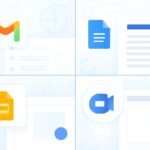Microsoft Loop is a bold reimagining of how teams collaborate in real time. Built on the principles of modularity, fluidity, and cross-app integration, Loop enables users to co-create content that lives and updates across Microsoft 365 apps—without the friction of switching tabs or losing context.
🔄 What Is Microsoft Loop?
Loop is composed of three core elements:
- Loop Components: Portable pieces of content like tables, checklists, or paragraphs that can be embedded in Teams, Outlook, Word, and more.
- Loop Pages: Flexible canvases where users can organize components, files, and links.
- Loop Workspaces: Shared spaces for teams to track progress and collaborate asynchronously.
These elements work together to create a seamless, real-time collaboration experience. Learn more on the official Microsoft Loop page.
💡 Key Features That Set Loop Apart
- Live syncing: Changes made in one app reflect instantly across others.
- Cross-platform support: Loop works on desktop, mobile, and web.
- Context preservation: Embedded components retain their formatting and functionality.
- Integration with Microsoft Teams: Collaborate directly within chats and meetings. See how Loop works in Teams.
🧠 Use Cases for IT Professionals
Loop isn’t just for creative teams—it’s a powerful tool for IT pros and sysadmins:
- Project planning: Create shared task lists that update in real time across Outlook and Teams.
- Incident response: Maintain synced notes and action items during live troubleshooting.
- Documentation: Draft SOPs collaboratively, with version control and embedded feedback.
🔐 Security, Governance & Access Control
Loop components are governed by Microsoft 365’s enterprise-grade security framework. Admins can manage access, retention, and compliance policies using Microsoft Purview. Loop also supports Microsoft Information Protection labels and auditing via Microsoft Defender.
🌐 Extensibility & Developer Hooks
While Loop itself isn’t open-source, it’s extensible via the Microsoft Graph API. Developers can build custom integrations, automate workflows, and embed Loop components into third-party apps.
📊 Loop vs Traditional Collaboration Tools
Unlike static documents or siloed chats, Loop components are dynamic and persistent. They eliminate versioning issues and reduce context-switching. Compared to tools like Google Docs or Notion, Loop offers deeper integration with enterprise systems and compliance tooling.
🛠️ Tips for Admins: Deploying Microsoft Loop Effectively
For IT administrators, rolling out Microsoft Loop requires thoughtful planning and governance. Here are some practical tips to ensure a smooth deployment:
- Enable Loop Components: In the Microsoft 365 Admin Center, verify that Loop is enabled for your tenant. It may be off by default for certain regions or compliance profiles.
- Train users on component behavior: Loop components behave differently than traditional documents—offer short tutorials or internal guides to help teams adapt.
- Set retention policies: Use Microsoft Purview to define how long Loop content is retained and who can access it.
- Monitor usage: Leverage Microsoft 365 usage analytics to track adoption and identify teams that may need support.
- Integrate with workflows: Encourage use of Loop within Teams channels, Outlook threads, and Planner boards to maximize utility.
Adoption Roadmap & Governance Best Practices
Rolling out Microsoft Loop at scale works best when you follow a staged adoption roadmap. Start with a pilot group—perhaps a cross-functional project team—to validate governance settings, retention policies, and user training materials. Use Microsoft 365 usage analytics to track component edits, sharing patterns, and workspace creation. Incorporate feedback loops via Teams polls or Forms to refine internal guidance, then expand to departments in waves.
Governance should be baked in from day one. Leverage Microsoft Purview to define retention and sensitivity labels on Loop content. Establish review cadences—monthly or quarterly—to audit sharing permissions and workspace ownership. Document these practices in a Loop Page so your IT operations and security teams always have a live, editable source of truth.
Integration & Extensibility: Beyond the Basics
To unlock Loop’s full potential, tap the Microsoft Graph API for automation. You can script component provisioning—creating task lists or tables via Azure Functions—and inject them into workspaces as part of your project onboarding workflow. Use Power Automate to watch for new Loop Pages and trigger notifications or approvals in your ITSM toolchain.
Looking ahead, keep an eye on Loop’s roadmap for Copilot integrations. Soon you’ll be able to generate context-aware summaries of Loop Pages, auto-populate action items, and even surface suggested components based on your project’s progress. By combining Loop with Logic Apps and custom connectors, you’ll build a true composable collaboration fabric—secure, governed, and deeply integrated with the rest of your Microsoft 365 estate.
🎥 Video
[]
🧠 Final Thoughts
Microsoft Loop is more than a productivity tool—it’s a paradigm shift. For IT teams juggling multiple platforms, Loop offers a unified, secure, and extensible way to collaborate. As Microsoft continues to evolve its Copilot and AI integrations, Loop is poised to become the backbone of modern teamwork.
✍️ Need Content Like This?
We craft high-quality, SEO-optimized articles tailored for blogs, news sites, and educational platforms. If you enjoy thoughtful writing and open-source spirit, just buy me a cup of coffee and I’ll write 1,000 words for you. Let’s build something meaningful together. Contact us to get started.