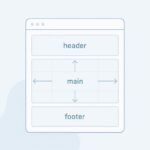Part 1: Why secure a server?
Deploying a new Ubuntu server on Google Cloud provides a powerful and flexible foundation for your applications, from hosting websites to running complex data analyses. However, a “fresh” server, by default, isn’t fully secured against the myriad of threats lurking on the internet. In today’s landscape, where cyberattacks are constantly evolving, neglecting basic security measures can leave your digital assets vulnerable to breaches, data loss, and operational disruptions. This guide isn’t just about turning on a few settings; it’s about building a robust defensive posture from the ground up, ensuring your Google Cloud Ubuntu instance is hardened against common vulnerabilities. We’ll walk you through essential security configurations, focusing on practical, step-by-step actions that even a new administrator can follow. By the end, you’ll have a significantly more secure server, safeguarding your valuable data and ensuring the integrity of your operations. For more on Google Cloud’s overall security philosophy, you can refer to their official security overview.
Initial Setup and User Management
After provisioning your Ubuntu server on Google Cloud, your first connection will typically be as the default user (often named after your SSH key or instance). Before making any significant changes, it’s critical to set up a secure, non-root user and disable direct root login. This best practice limits the potential damage if an attacker gains access. We’ll be using `nano` for text editing, which usually comes pre-installed on Ubuntu. If, for any reason, `nano` or `vi` is not available, you can install them first:
- To install `nano`:
sudo apt update && sudo apt install nano -y - To install `vim` (a powerful version of vi):
sudo apt update && sudo apt install vim -y
Now, let’s create a new user and grant them administrative privileges:
- Create a new user:
sudo adduser [your_new_username](replace `[your_new_username]` with your desired username). Follow the prompts to set a strong password. - Add the new user to the `sudo` group:
sudo usermod -aG sudo [your_new_username]. This grants them the ability to run commands with administrative (root) privileges when prefixed with `sudo`. - Switch to the new user:
su - [your_new_username]
From now on, always log in with this new user and use `sudo` for administrative tasks. This principle of least privilege is fundamental to server security. Google Cloud emphasizes strong identity and access management; you can explore this further in their IAM documentation.
Secure Shell (SSH) Configuration
SSH is your primary gateway to the server, making its configuration paramount. By default, SSH typically listens on port 22, making it a common target for automated attacks. We’ll change the default port and disable password authentication in favor of SSH keys.
- First, make sure you can connect using SSH keys. Google Cloud instances are typically set up this way by default.
- Edit the SSH daemon configuration file:
sudo nano /etc/ssh/sshd_config - Locate the line `Port 22` and change `22` to a high, non-standard port (e.g., `Port 2222`). Choose a port between 1024 and 65535 that isn’t commonly used.
- Locate `PermitRootLogin yes` and change it to `PermitRootLogin no`.
- Locate `PasswordAuthentication yes` and change it to `PasswordAuthentication no`. If you use SSH keys (which you should on Google Cloud), this disables password-based logins, making brute-force attacks much harder.
- Save the file (Ctrl+O, Enter, Ctrl+X in nano) and restart the SSH service:
sudo systemctl restart sshd.
Important: Before closing your current SSH session, open a NEW terminal window and try connecting to your server using the new port and your new non-root user. If successful, then close the old session. Otherwise, you risk locking yourself out!
Setting Up a Firewall (UFW)
A firewall is your server’s first line of defense, controlling incoming and outgoing network traffic. Ubuntu’s Uncomplicated Firewall (UFW) is an easy-to-use front-end for `iptables`.
- Install UFW (if not already installed):
sudo apt update && sudo apt install ufw -y - Allow SSH on your NEW custom port (e.g., 2222):
sudo ufw allow 2222/tcp - Allow any other necessary services (e.g., HTTP for web servers):
- HTTP:
sudo ufw allow httporsudo ufw allow 80/tcp - HTTPS:
sudo ufw allow httpsorsudo ufw allow 443/tcp
- HTTP:
- Enable UFW:
sudo ufw enable. Confirm with `y` when prompted. - Check UFW status:
sudo ufw status verbose.
Remember that Google Cloud also has its own network firewall rules. Ensure your Google Cloud firewall rules allow traffic to your custom SSH port as well as any other ports you open with UFW. Neglecting Google Cloud’s firewall can lead to connectivity issues, as highlighted on their Virtual Private Cloud firewall rules page.
Stats & Case Studies
The importance of server security cannot be overstated. Statistics consistently reveal that misconfigured servers and weak authentication are prime targets for cybercriminals. According to a report by IBM, the average cost of a data breach in 2023 was $4.45 million globally, a figure that continues to rise. For businesses, downtime and reputational damage can far exceed the immediate financial costs.
Consider the numerous high-profile attacks that have exploited basic vulnerabilities:
- Unpatched Software: Many breaches occur due to known vulnerabilities in software that haven’t been updated. Regular patching (as discussed in the next section) is non-negotiable.
- Brute-Force Attacks: Automated bots constantly scan the internet for open SSH ports, attempting to guess passwords. Disabling password authentication and changing the default port drastically reduces this risk.
- Default Credentials: Using default usernames or weak passwords is an open invitation for attackers. Strong user management and SSH key-based authentication are fundamental countermeasures.
Even small businesses and personal projects are not immune. Attackers often don’t target specific companies but rather scan for any vulnerable server they can exploit. Once breached, a server can be used for mining cryptocurrency, hosting malicious content, or launching further attacks, turning your cloud instance into a liability. A strong security posture, starting with these basic hardening steps, forms the bedrock of a reliable and secure online presence. For insights into current threat landscapes, the Google Cloud Security Blog is an excellent resource for staying informed.
Part 4: The Conclusion / Takeaway
Securing a fresh Ubuntu server on Google Cloud is not an option; it’s a critical first step for any deployment. By implementing the measures outlined in this guide—from creating a secure user and hardening SSH to enabling a firewall and ensuring regular updates—you establish a robust foundation that protects your data and maintains operational integrity. These steps are designed to be practical and effective, providing significant protection against the most common cyber threats. Remember, security is an ongoing process, not a one-time setup. Regularly reviewing your configurations, keeping software updated, and monitoring your server for unusual activity are essential practices for long-term safety. Investing this time upfront will save you countless headaches and potential losses down the road, ensuring your Google Cloud resources are a secure and reliable asset. What’s your top server security tip for new administrators? Share your thoughts below!