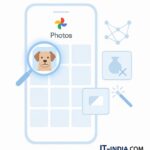Beyond the Spreadsheet Grid
Google Sheets has evolved far beyond a simple grid for numbers. What was once a powerful, but manual, tool has been supercharged with Artificial Intelligence, transforming it into an intelligent co-pilot for data analysis, organization, and visualization. Many users are still only scratching the surface of its capabilities, missing out on features that can automate mundane tasks, uncover hidden insights, and make data management significantly more intuitive. In today’s data-driven world, efficiency is key, and Google Sheets’ AI integration is designed to give you that edge. This guide will take you beyond basic formulas, diving into the essential AI-powered functions and hidden features that can redefine your spreadsheet experience, making you a true master of your data. We’ll explore how these tools can turn hours of manual work into minutes of intelligent automation, empowering you to make smarter, faster decisions.
Unlocking Insights with “Explore” (AI for Everyone)
The “Explore” feature in Google Sheets is perhaps the most accessible and powerful AI tool at your disposal. Located in the bottom-right corner of your sheet, it’s like having a data analyst built right in. Instead of manually creating charts or running complex statistical analyses, Explore can:
- Suggest Charts: Automatically analyze your data and recommend relevant charts (e.g., bar graphs for comparisons, line graphs for trends).
- Summarize Data: Provide quick summaries, averages, counts, and distributions without you writing a single formula.
- Answer Questions: You can type natural language questions (e.g., “What is the average sales by region?”) directly into the Explore panel, and Google Sheets’ AI will attempt to provide the answer or a relevant chart.
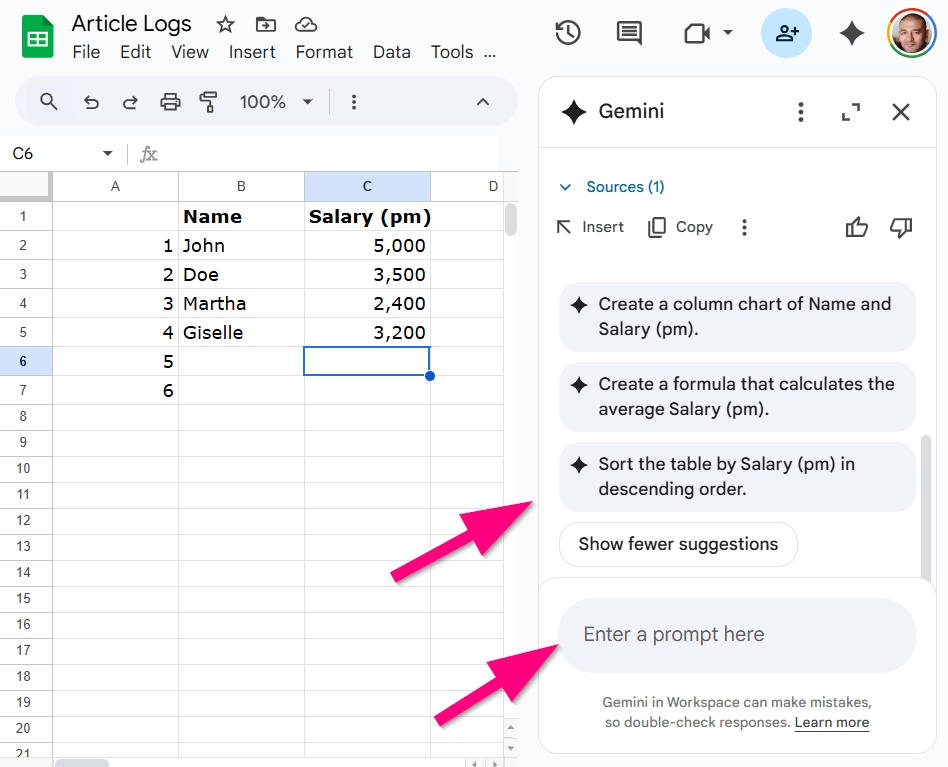
This feature significantly reduces the time spent on initial data exploration, making it invaluable for quick reports and understanding trends. It’s a prime example of Google’s commitment to integrating AI into everyday tools, which you can read more about on the Google AI Blog.
Automating with Smart Fill and Smart Cleanup
Repetitive data entry and cleaning are notorious time-sinks. Google Sheets’ AI-powered “Smart Fill” and “Smart Cleanup” features are designed to tackle these challenges:
- Smart Fill: If you have a pattern in your data (e.g., extracting first names from a full name column), Smart Fill can detect it. Start typing the pattern in an adjacent column, and Google Sheets will often suggest completing the entire column for you based on the detected pattern. This is a massive time-saver for data transformation.
- Smart Cleanup: This feature helps identify and remove duplicates, fix inconsistent data, and suggest formatting improvements. It uses AI to spot anomalies that would be difficult to find manually, ensuring your data is clean and reliable for analysis.
These automation tools are game-changers for anyone who regularly works with large datasets, minimizing errors and maximizing efficiency, similar to how AI assists with other Workspace applications, as discussed in our article Mastering Google Workspace with AI.
Translating and Detecting Language
Google Sheets incorporates Google Translate’s capabilities directly into its functions:
GOOGLETRANSLATE(text, [source_language], [target_language]): This function allows you to translate text from one language to another directly within a cell. For example, `=GOOGLETRANSLATE("Hello", "en", "es")` would output “Hola”.DETECTLANGUAGE(text): This function automatically identifies the language of the text in a cell. This is incredibly useful for international datasets or when dealing with multilingual customer feedback.
These features are particularly powerful for businesses operating in global markets or researchers dealing with diverse linguistic data, enabling seamless communication and data interpretation.
Advanced Features: Connected Sheets and Macros (Script Editor)
- Connected Sheets: For truly massive datasets (billions of rows) stored in BigQuery, Google Sheets offers “Connected Sheets.” This feature allows you to query, analyze, and visualize BigQuery data directly from Sheets without writing SQL code. The AI behind it optimizes queries for performance, bringing Big Data analytics to a familiar spreadsheet interface. Learn more about BigQuery and Google Cloud’s data capabilities on their official BigQuery page.
- Macros and Google Apps Script: While not strictly AI, macros (recorded actions) and custom scripts (written in Google Apps Script, a JavaScript-based language) can bring powerful automation to Sheets. You can use scripts to create custom functions, integrate with other Google services (like Gmail or Calendar), or build complex workflows. AI can assist in writing these scripts or suggesting improvements, making automation accessible even to non-programmers.
These features extend Google Sheets’ utility far beyond basic spreadsheet operations, turning it into a versatile platform for business intelligence and custom application development.
Stats & Case Studies – The Efficiency Revolution
The integration of AI into productivity tools like Google Sheets is driving a significant shift in workplace efficiency. A recent study indicated that **79% of knowledge workers believe AI will make their jobs more efficient**, and for tasks like data analysis, AI can reduce completion time by up to **40%**. For example, a small e-commerce business using Google Sheets to track sales and inventory found that the “Explore” feature helped them identify top-selling products by region in minutes, a task that previously took hours of manual filtering and pivot table creation. This allowed them to quickly adjust their marketing strategies, leading to a **15% increase in targeted sales**. Similarly, a non-profit organization used `GOOGLETRANSLATE` to rapidly process feedback from diverse language groups, significantly improving their ability to respond to community needs. These real-world applications demonstrate how AI in Sheets isn’t just a gimmick; it’s a powerful catalyst for productivity and informed decision-making. You can find more examples of Google’s AI innovations on their official Google AI Twitter account.
The Takeaway – Your Intelligent Data Companion
Google Sheets, powered by advanced AI, is no longer just a tool for organizing data; it’s an intelligent companion that can streamline your workflows, uncover deep insights, and automate repetitive tasks. From the intuitive “Explore” feature that answers your data questions in natural language to “Smart Fill” that anticipates your data patterns, these capabilities empower users of all skill levels to work more efficiently and effectively. By leveraging features like Connected Sheets for big data and the script editor for custom automations, you can push the boundaries of what’s possible with a spreadsheet. Embrace these AI-driven tools, and you’ll not only master Google Sheets but also transform the way you interact with your data, making smarter decisions with unprecedented speed and accuracy. What’s the most surprising AI feature you’ve found in Google Sheets?
✍️ Need Content Like This?
We craft high-quality, SEO-optimized articles tailored for blogs, news sites, and educational platforms. If you enjoy thoughtful writing and open-source spirit, just buy me a coffee and I’ll write 1,000 words for you. Let’s build something meaningful together. Contact us to get started.