Whether you’ve found a song you can’t get enough of, a relaxing soundscape for studying, or a playlist of your favorite comedy skits, sometimes you just want to let the video or list play continuously. While YouTube’s interface is straightforward for basic viewing, many users don’t know about the simple yet powerful features that allow you to loop a single video or shuffle an entire playlist. This guide will walk you through these essential tools, helping you get the most out of your YouTube experience and ensuring your content never stops playing.
Looping a Single Video: The Quickest Way to Replay
One of the most common requests from YouTube users is the ability to play a single video over and over without having to manually click the replay button. YouTube makes this process incredibly simple, but the option is often overlooked because it’s tucked away in the right-click menu. This method works perfectly for any video you find on the platform, whether it’s a music track, a tutorial, or a calming nature scene.
To loop a single video, simply right-click anywhere on the video player itself. A context menu will appear with various options. Look for the “Loop” option and click it. A checkmark will appear next to it, indicating that the video is now set to play on a loop. It will continue to replay from the beginning once it reaches the end, until you right-click again and uncheck the “Loop” option. For more tips on how to use YouTube effectively, you can check out Google’s official documentation on YouTube playback settings.
Controlling a Playlist: Loop and Shuffle Options
For those who prefer to listen to a collection of videos, playlists are the ideal solution. But what if you want to play that playlist in a different order or have it play infinitely? The controls for this are found in the playlist panel on the right side of the video player. This is where you can take full control of your viewing experience, whether you are on a computer or using the YouTube app on your mobile device.
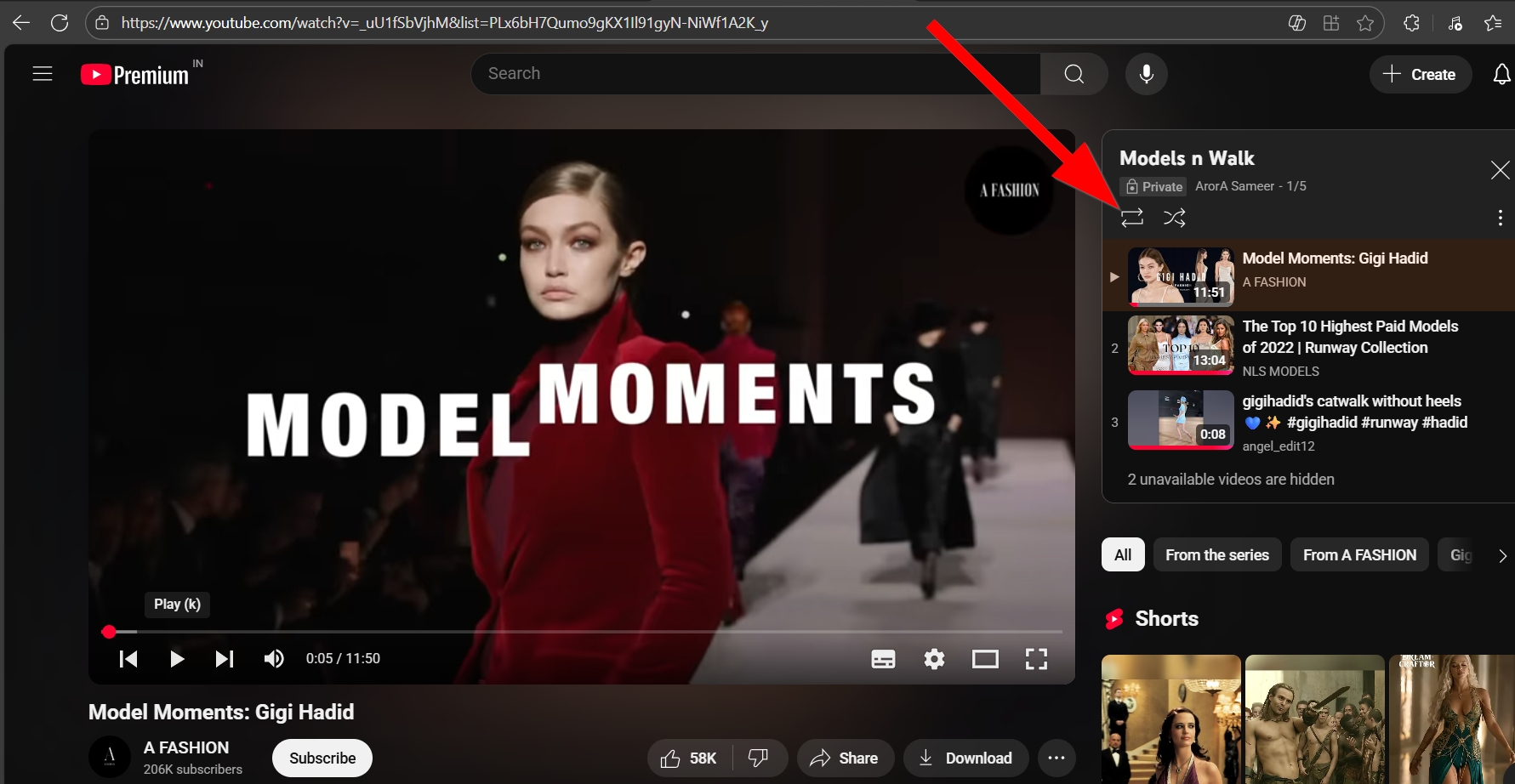
As seen in the image above, the playlist panel features several key buttons at the top. The first button, which looks like two arrows forming a circle, is the Loop Playlist button. When you click this button, the entire playlist will start playing from the beginning once it reaches the end. This is a crucial feature for anyone who wants to enjoy a continuous mix of their favorite videos without interruption. For example, if you’re working or studying, you can set a playlist of ambient music to loop indefinitely, ensuring the music never stops. You can learn more about how to get the most out of YouTube from sites like YouTube’s own blog which often features articles on new features.
The Shuffle Button: Mixing Up Your Playlist
Sometimes you want a change of pace and don’t want to listen to a playlist in the same order every time. This is where the Shuffle button comes in. Located next to the loop button in the playlist panel, this button, which looks like two overlapping arrows, will randomize the playback order of the videos in your playlist. This is a great way to rediscover songs or videos you may have forgotten about or to add an element of surprise to your viewing session. Clicking it again will turn the shuffle feature off and return the playlist to its original order. The simplicity of these controls is a testament to Google’s design philosophy, which we explored in our previous article on how to use Gmail effectively.
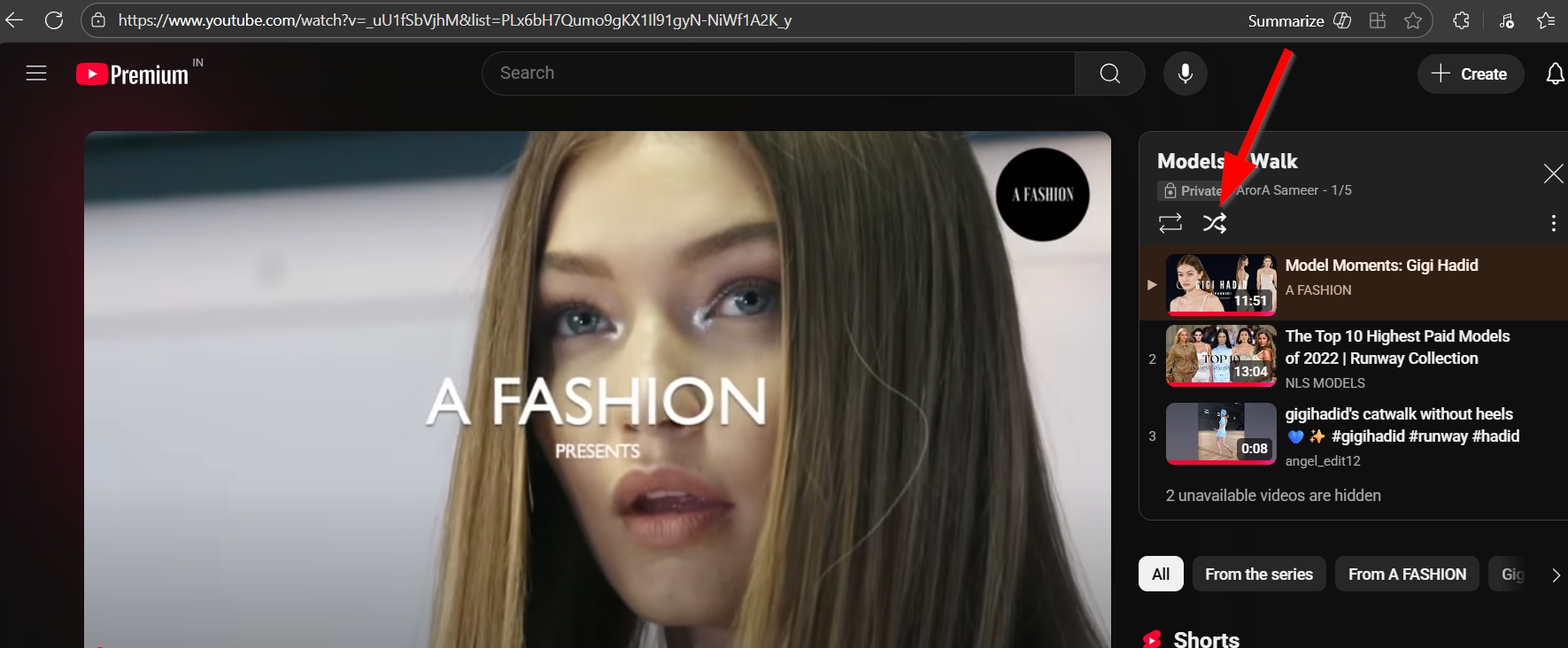
As you can see from the image above, the shuffle and loop buttons are conveniently placed side-by-side, giving you quick and easy control over your playlist. Once you’ve toggled either of these on, you can simply sit back and let the videos play. You can also manually uncheck the loop and shuffle buttons at any time, returning the playback to its default, linear state. It’s a simple change that makes a big difference in how you consume content on the platform. These features are part of a larger trend in user-friendly design, which you can read about on authoritative tech sites like Search Engine Land which often covers Google’s UI improvements.
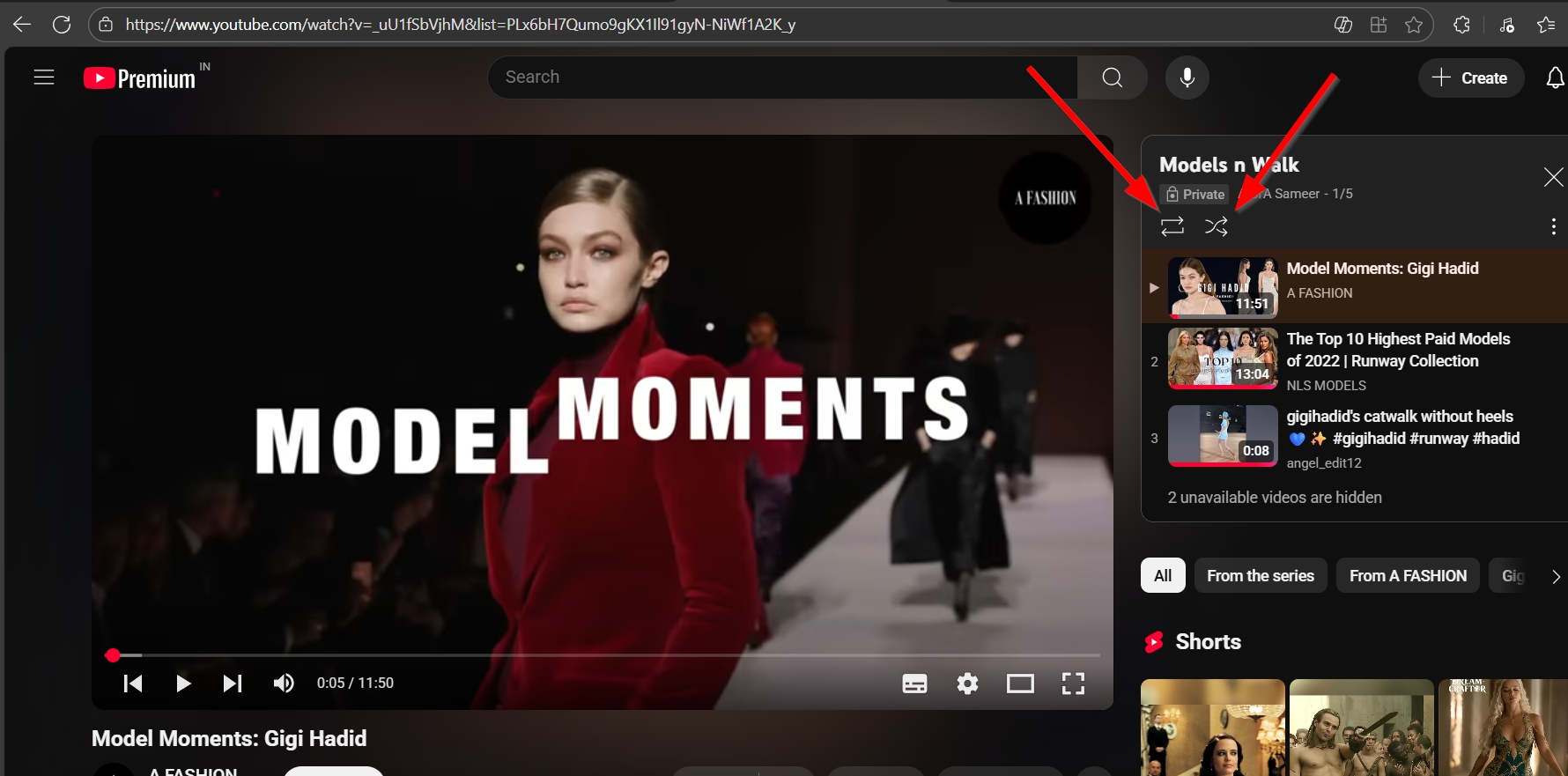
By mastering these simple yet effective tools, you can completely customize your YouTube experience. Whether you’re listening to music, binge-watching tutorials, or just need a continuous stream of content, the loop and shuffle functions give you the control you need. For more insight into Google’s integrated services, you can look at our previous articles like the one on Mastering Google Workspace with AI, which touches on the seamless connection between Google’s products.
✍️ Need Content Like This?
We craft high-quality, SEO-optimized articles tailored for blogs, news sites, and educational platforms. If you enjoy thoughtful writing and open-source spirit, just buy me a coffee and I’ll write 1,000 words for you. Let’s build something meaningful together. Contact us to get started.

